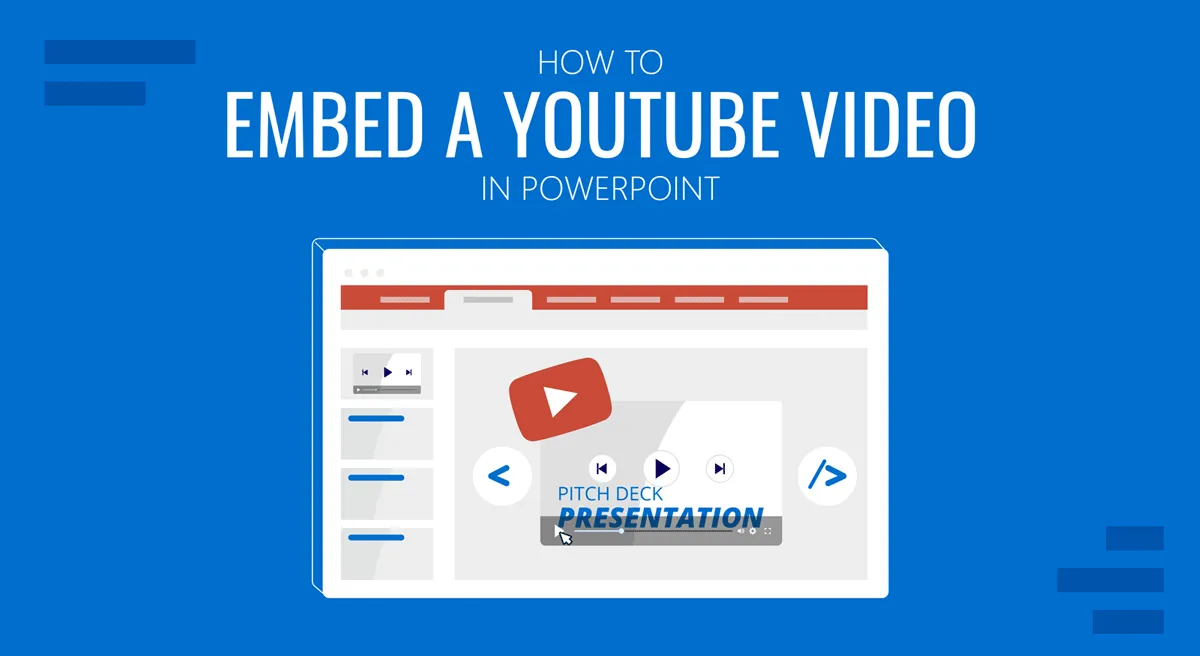PowerPoint’s video embedding tool makes it easy to embed videos from any source like YouTube for example into your presentation.
This feature ensures that your videos are nicely embedded and you don’t have to put links into your PowerPoint. Instead you can directly play the videos inside of your PowerPoint presentation.
Here’s a step-by-step guide on how to use the video embedding tool to embed your videos in PowerPoint.
How to embed a video in PowerPoint: A Step-by-Step Guide
Step 1: Open PowerPoint and select a slide
Start by opening your PowerPoint presentation and navigating to the slide where you want to embed your video.
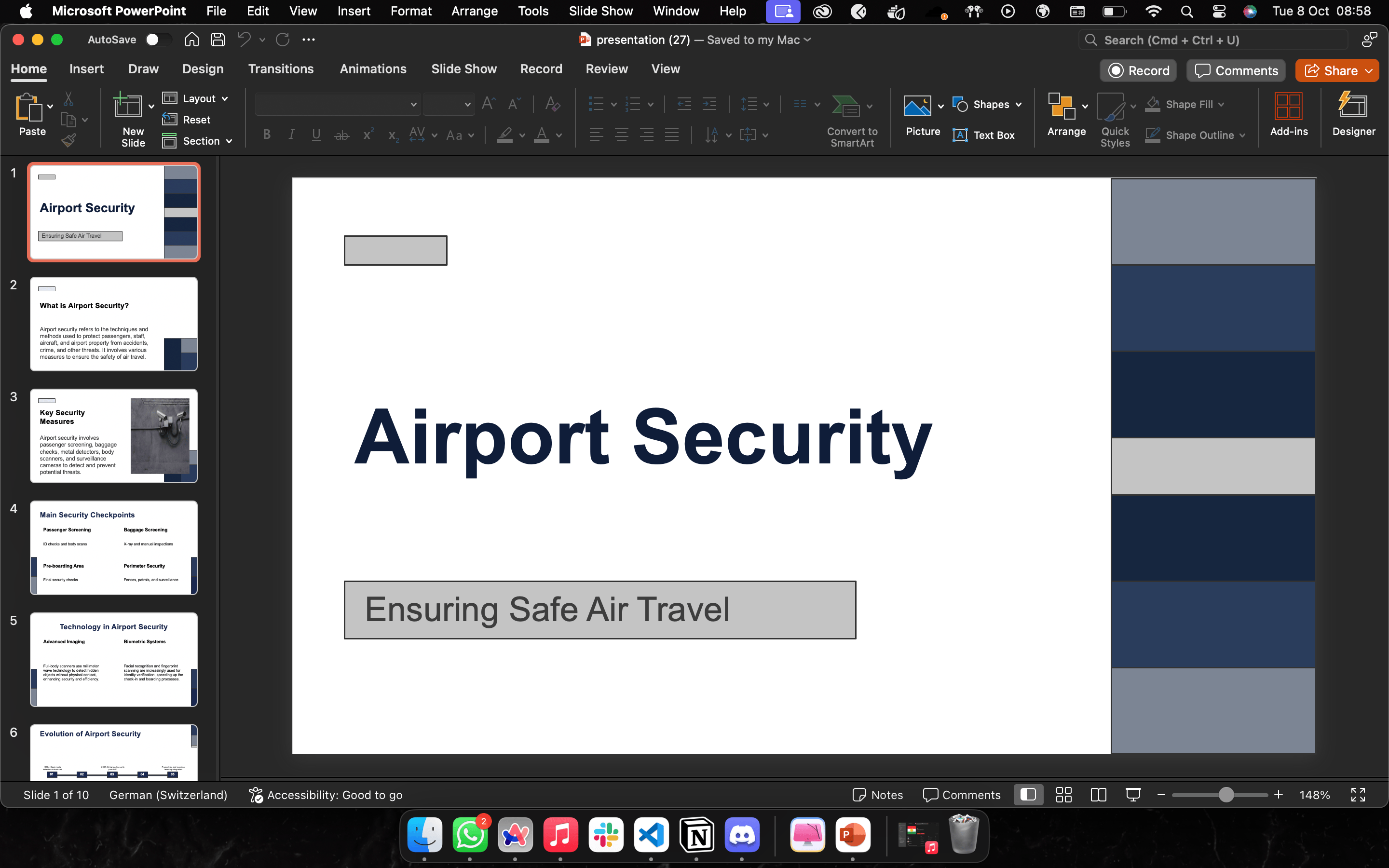
Step 2: Access the video embed Tool
Once you’ve selected the slide, go to the "Insert" tab. Then click on “Video” in the right corner.
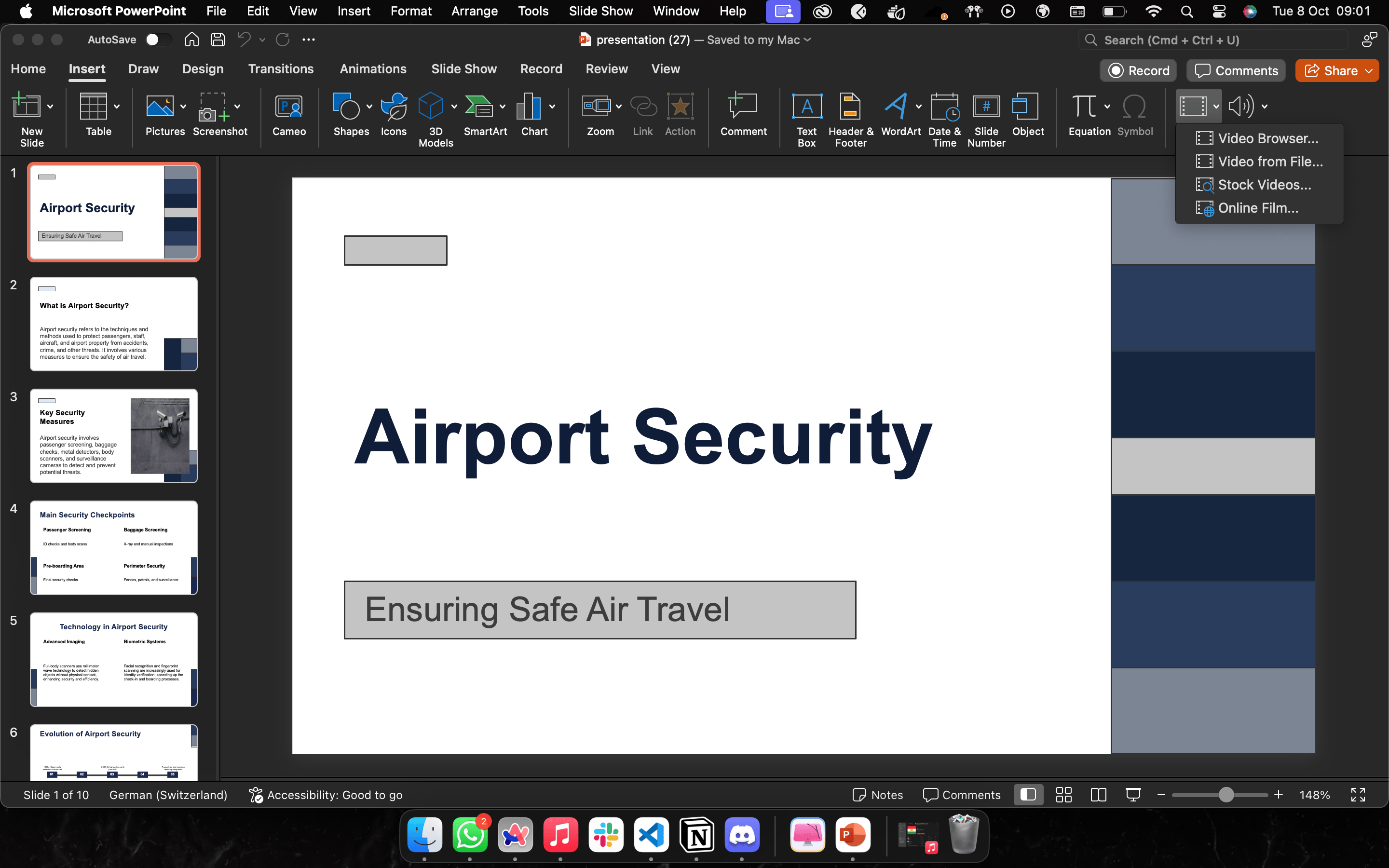
From the dropdown menu, choose the "Video from File" option if you want to embed a local video. If you want to embed a youtube video in PowerPoint click on “Online Film”. This activates the Video embedding tool, allowing you to embed videos into the slide.
Make your presentations pop with smooth video and color coordination. Sign in now and let AI handle the details.
Step 3: Choose the video you want to embed
After selecting the dropdown option for your video, a window will pop up asking you to either choose a file or insert a link.
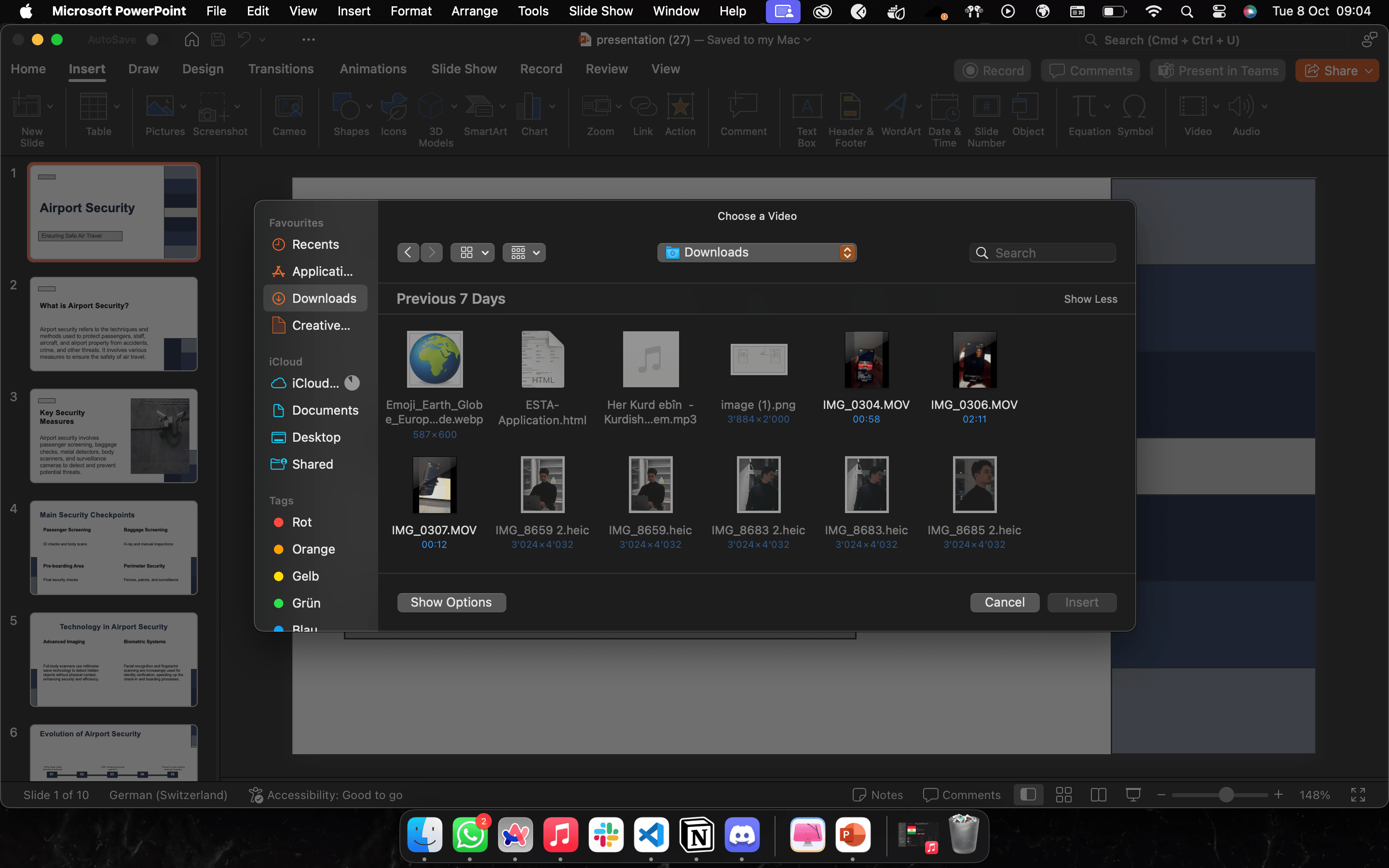
Choose the file or insert the URL of the video you want to embed into your PowerPoint.
Click on “Insert” to embed the video into your PowerPoint
Step 4: Fine-Tune the Video (Optional)
If the video is too small/big or isn’t positioned correctly and needs adjustments, you can now easily move it around and resize it.
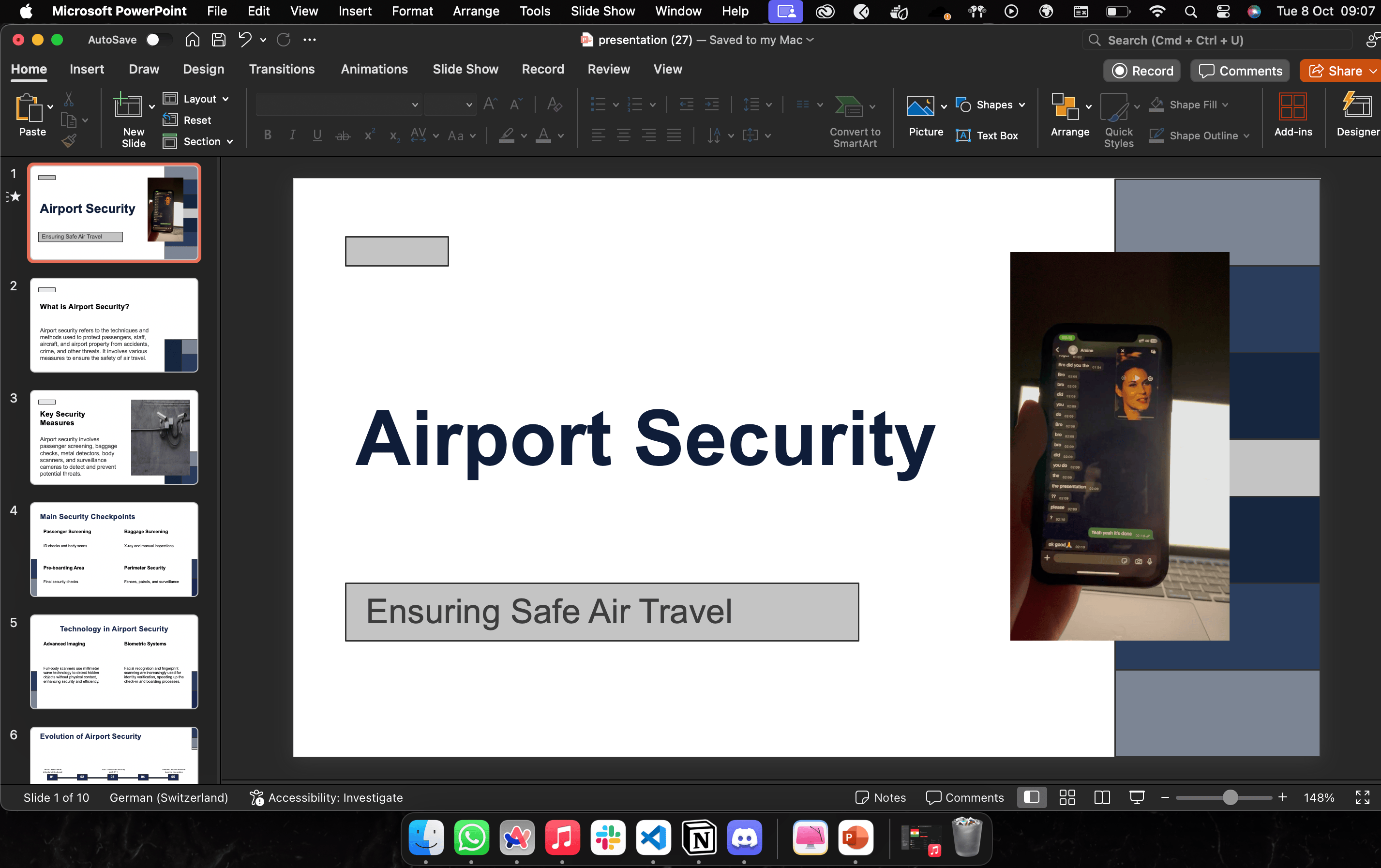
Conclusion
The Video Embed tool in PowerPoint is a powerful feature for achieving perfect color matching, whether within your slides or from external sources.
By following these simple steps, you can ensure that your presentation maintains a unified and professional color scheme, improving the overall aesthetic of your slides.
If you want to take your presentations to the next level, using an AI presentation maker like GenPPT can help you generate stunning slides effortlessly.
FAQs are here to guide!
Can I also embed a video in PowerPoint from YouTube this way?
Yes, the Video Embed tool allows you to embed videos from other applications or outside PowerPoint.
Can I use this to embed a video in PowerPoint on Mac?
Yes, the steps to embed the video into your PowerPoint remain exactly the same throughout all operating systems.