Staring at a blank PowerPoint? You're not alone.
Every day, more people search for a faster, easier way to turn ideas into slides—without wasting hours on formatting or design.
"Can ChatGPT make PowerPoints?" is exploding on Google, and YouTube is packed with tutorials and hacks.
Students, marketers, and professionals all want the same thing: a smarter, quicker way to build presentations—without the manual grind.
The demand for AI-powered slide tools is real, and it's only growing.
But can ChatGPT actually create a PowerPoint for you, or is that just hype?
Let's get clear.
- ChatGPT cannot create actual PowerPoint files - it only generates text and basic images
- You still need to manually copy, paste, and format everything into slides
- GenPPT bridges this gap by turning prompts into complete, editable presentations in seconds
- Save hours of manual work with AI that actually creates .pptx files you can download
Can ChatGPT Really Make PowerPoints?
No, ChatGPT cannot make a real PowerPoint for you.
Pro Tip
ChatGPT is excellent for generating presentation content and outlines, but it can't create the actual slides. Think of it as your brainstorming partner, not your slide designer.
Here's what actually happens if you ask ChatGPT to "make me a PowerPoint about the history of France":
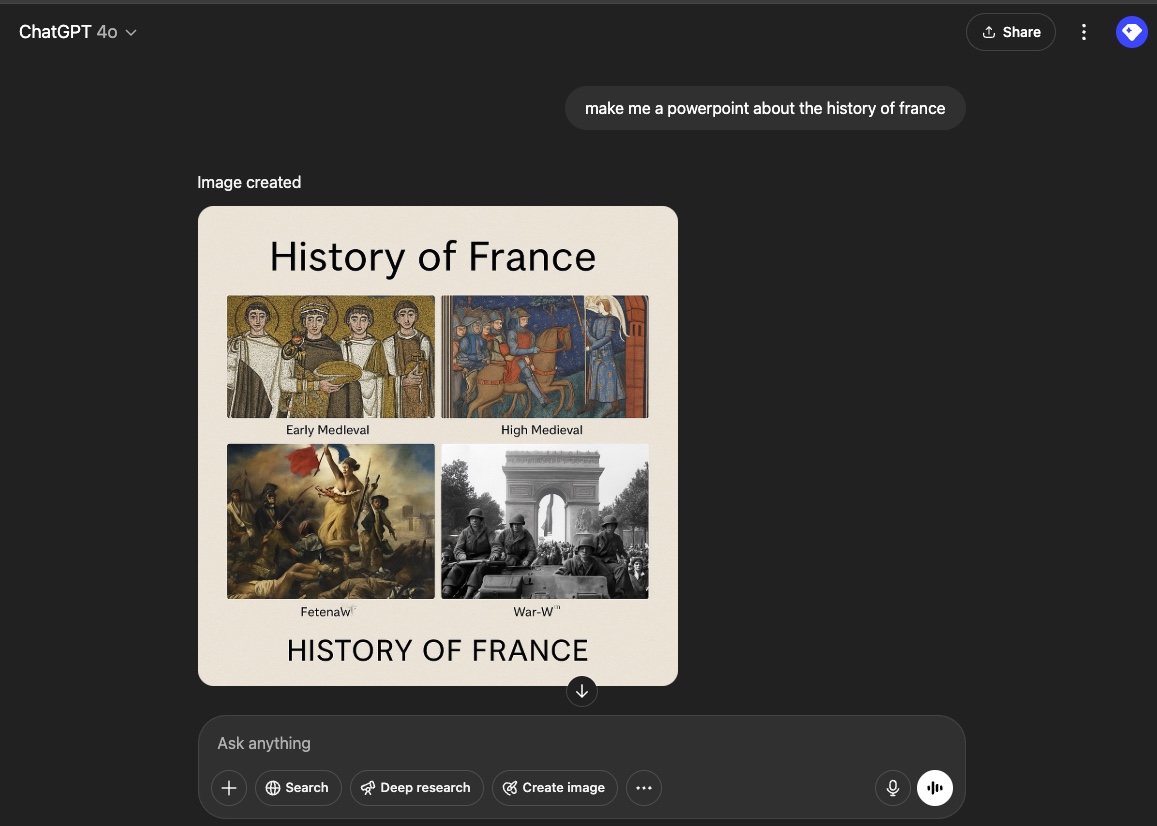
As you can see, ChatGPT generates a single image that looks like a slide, but it's not a real PowerPoint file. You can't edit the text, rearrange slides, or present it in PowerPoint. It's just an image. No actual .pptx file, no editable slides, and no real presentation structure.
- It does not create or export actual
.pptxfiles. - It does not design slides, pick layouts, or add images.
- It does not give you a ready-to-present deck.
So, what can ChatGPT do?
- Generate outlines, titles, and bullet points
- Suggest slide-by-slide structure
- Draft speaker notes and brainstorm ideas
But you still have to copy, paste, and design every slide yourself. ChatGPT helps with content, but you do all the manual work.
ChatGPT is great for ideas and text, but it does not make PowerPoints.
If you want a real, finished presentation—skip the manual grind.
The Best Way to Turn ChatGPT into a PowerPoint Machine
This is where GenPPT steps in, transforming ChatGPT's text-based brilliance into a fully-fledged PowerPoint creation engine.
How GenPPT Works: GenPPT uses advanced AI (similar to ChatGPT) but combines it with professional design templates and smart formatting. You provide the topic, and GenPPT handles everything else - from outlining to visual styling to creating downloadable .pptx files.
What it does: GenPPT takes your simple prompts or existing notes and turns them into complete, well-structured presentation decks. It's designed to bridge the gap between raw text and a polished presentation, fast.
Who it's for:
- Students: Nail that class presentation without pulling an all-nighter.
- Content Creators & Marketers: Develop engaging webinar slides or marketing visuals in minutes, not hours.
- Startups & Professionals: Craft compelling pitch decks and business reports, even with tight deadlines.
- Anyone who wants to communicate their ideas effectively without getting bogged down in slide design.
With GenPPT, you're not just getting text on slides; you're getting a head start on a presentation that's ready to impress - complete with professional design, proper formatting, and export-ready files.
Step-by-Step: From Prompt to PowerPoint in 30 Seconds
Quick Start
No complicated setup needed! Just type your topic and let AI do the heavy lifting. Perfect for last-minute presentations or when you need ideas fast.
Seriously, it's that quick. Here's how you can get your presentation ready:
How to Create Your Presentation
Go to GenPPT.com
No complex software to install. Just head to the website and you're ready to start creating professional presentations.
Type your topic
Enter what your presentation is about. For example: 'The History of the Internet,' 'Benefits of Mindfulness Meditation,' or 'Q3 Marketing Strategy Overview.'
Customize tone or structure (optional)
Need a formal tone for a board meeting or something more casual for a workshop? You can guide GenPPT or let its AI suggest the optimal flow and style for your needs.
Download your .pptx or share as a link
In literally seconds, your presentation is generated. Download it as a standard .pptx file to open and edit in PowerPoint or Google Slides, or share it instantly with a web link.
Real Examples Created with GenPPT
The possibilities are endless, but here are a few ways GenPPT can streamline your workflow:
GenPPT delivers clear, professionally structured slides from the get-go, allowing you to focus on refining your message and adding your unique insights.
Why Not Just Use ChatGPT Alone?
While ChatGPT is an incredible tool for generating text and ideas, it leaves a significant gap when it comes to presentations. If you only use ChatGPT, you're still facing the manual labor of:
- Copying and pasting every title, bullet point, and note into PowerPoint.
- Manually formatting each slide – choosing layouts, fonts, and sizes.
- Sourcing or creating visuals.
- Ensuring a consistent design throughout your entire deck.
Time Comparison: Creating a 15-slide presentation manually takes 2-4 hours on average. With ChatGPT alone, you save maybe 30 minutes on content creation. With GenPPT, the entire process takes under 30 seconds.
GenPPT automates all these time-consuming steps. It's the essential link between ChatGPT's raw output and a visually coherent, ready-to-use presentation. Think of ChatGPT as your idea generator and GenPPT as your super-fast, AI-powered presentation designer and builder, all in one.
Try It Yourself
Ready to stop wasting hours on slides and start creating stunning presentations in seconds? Experience the power of AI-driven presentation design.
Ready to save hours on your next presentation?
Stop copying and pasting from ChatGPT. Start creating professional presentations in seconds.
✓ No credit card required
✓ 3 free presentations to start
✓ Export to PowerPoint & Google Slides
